| How to send win popup message in Windows 10? |
|
|
|
2. Right-click the Messenger icon located in the taskbar notification area, and then click Restore. |
|
|
|
|
|
|
|
|
|
|
|
|
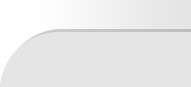
| Using Winpopup messenger? How it works? |
| Home - More info - How it works? - Download - Contact Us |
| Copyright © 2024. All rights reserved. |